Description

Price: 19.99$
We want to take you from zero to 60 with your OBS knowledge as fast as possible and a complete course update is the best way to get you going! This course will feature OBS 22 and review all the new bells and whistles, plus we will take the time to review how you can build the graphical assets you will need to create a stunning live streaming presentation. Unlike most of the other OBS courses available today this course is designed for live video production NOT video gaming. So it’s perfect for churches, businesses, and educators looking to make dynamic video presentations online. We will start with an interface overview followed by a 15 minute zero to sixty presentation where we will go from this to this. We will show you all the essential shortcuts inside OBS helping you create an informational ticker, integrate your live chat room, build a split screen scene and make a picture in picture presentations that look amazing. Once you are up and running with OBS we are going to talk about the most important issue almost every OBS user has. We will learn how to properly sync up our video and audio sources using a brand new tool I have designed that is accurate to a hundredth of a second. After hosting my OBS course on UDEMY for over 3 years, I have decided to rethink the course layout. Once we have covered all the basics, I am going to create short tutorial videos that you can choose to checkout al-la-carte. In this way, you can peruse through the available tutorials and choose the instructions that best suite your project. Looping a Video in OBSAdding a Webcam in OBSCreating a Picture in Picture in OBSCropping a Layer in OBSEnabling Hardware Encoding Stopping dropped frames in OBSBasic Color Correction in OBSUsing a LUT to color grade OBSCreating an image mask in OBSOnce, we have covered the basics and created a stellar looking video presentation in OBS it’s time to look at the incredibly new and advanced OBS features including the New Tek NDI. We will review how you will be able to use a live telestrator to annotate on your presentations, we will cover multicamera setups, controlling cameras from OBS studio and VST plugins. We will get your audio sounding amazing and your video looking sharper than ever. So, what’s left? Let’s get started! Video Production Feature Overview Interface Overview in Studio Mode Create a new Scene Collection Rename the Scene – Main Duplicate Main Scene with Ticker Lock Icons Make Text Move – Right click goes into filters. Click the plus sign and go to scroll. Duplicate Main Scene – Camera with Chat Popout Chat CSS Code Basic Split Screen Transition to the scene when double clicked Streaming and Recording Settings Overview Output Scaling on Video page uses Graphic Card Video Settings will scale processing on your graphics card rather than the CPUIf you scale the output here you If you are recording the output will be here Frame Per Second and Bandwidth Output Page – Advanced Section X264 uses CPU – NVIDIA uses the graphics card CBRBitrate Rescale with the processor itself Rate Control – Choose CBRRecording Mp4 on SSDChoose Audio Track Warning about crash Run encoder on CPU or graphics card Pass what the streaming encoder is doing to recording For recording, you can use VBR Variable Bit Rate. Audio Tracks Stream at 128k, Recording at 320k On Streaming / Recording Tabs – Set Appropriate Audio Tracks Advanced Audio Properties – Route audio to the correct tracks Audio Page Sample Rate – Sync Issues – Most video sources are at 48kh If input source is video device change to 48kh Best sound on Facebook should be mono Maximize streaming quality with Mono – Maximize Recording Quality with Stereo Streaming Dropped Frames CPU could be a source of Dropped Frames Or internet connection to see if that is why you have dropped frames Check bitrate. If it is not what you have set it for your internet is not working properly. OBS 22 Course Update New Audio Sync Tool Modular UIHotkeys Multiview New Themes Studio Mode Audio Monitoring NDI Options for OBSStinger Transitions Audio Overview and Solving OBS Audio Sync Issues Audio Mixer Audio Monitoring Audio Tracks VST Plugins Recording Video Overview Using Hotkeys Using the Multiview New PTZ Controller Audio Monitoring in OBSSetting up OBS to work with NDINDI Options for OBSTelestrator Camera Connecting multiple OBS systems together Stinger Transitions in OBSAbout the Author: I am a Live Streaming Expert and Chief Streaming Officer for PTZOptics. PTZOptics is an industry leader in affordable live streaming technology. We host a live show on You Tube Live & Facebook every Friday and we hope to help the world better understand live streaming and technology it takes to produce amazing video content! This show is the basis of our live streaming innovation where you can learn q






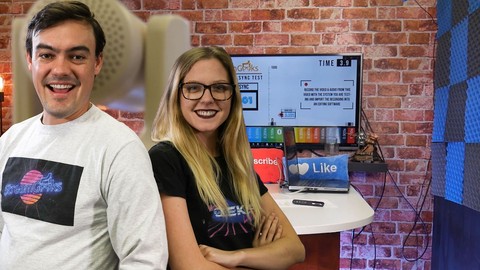




Reviews
There are no reviews yet.