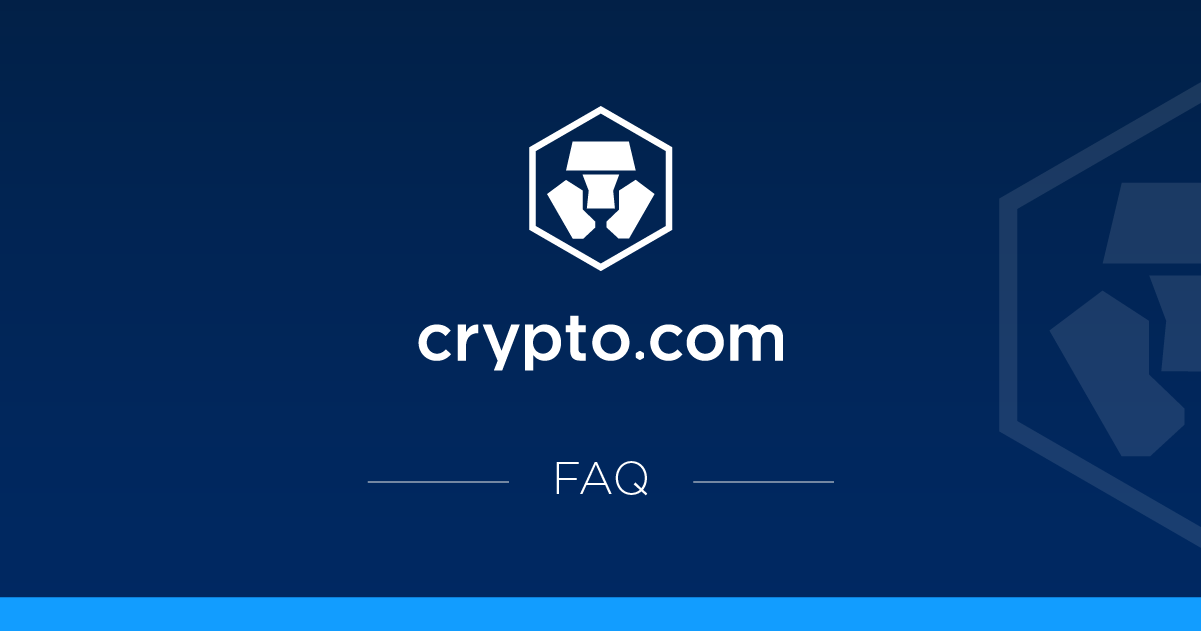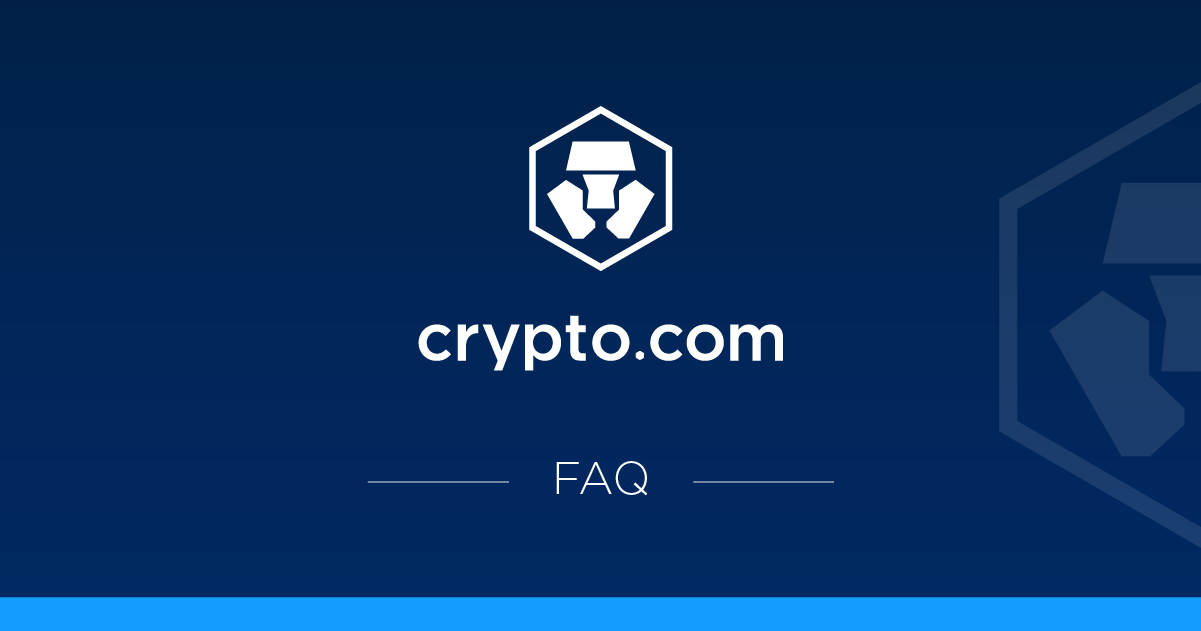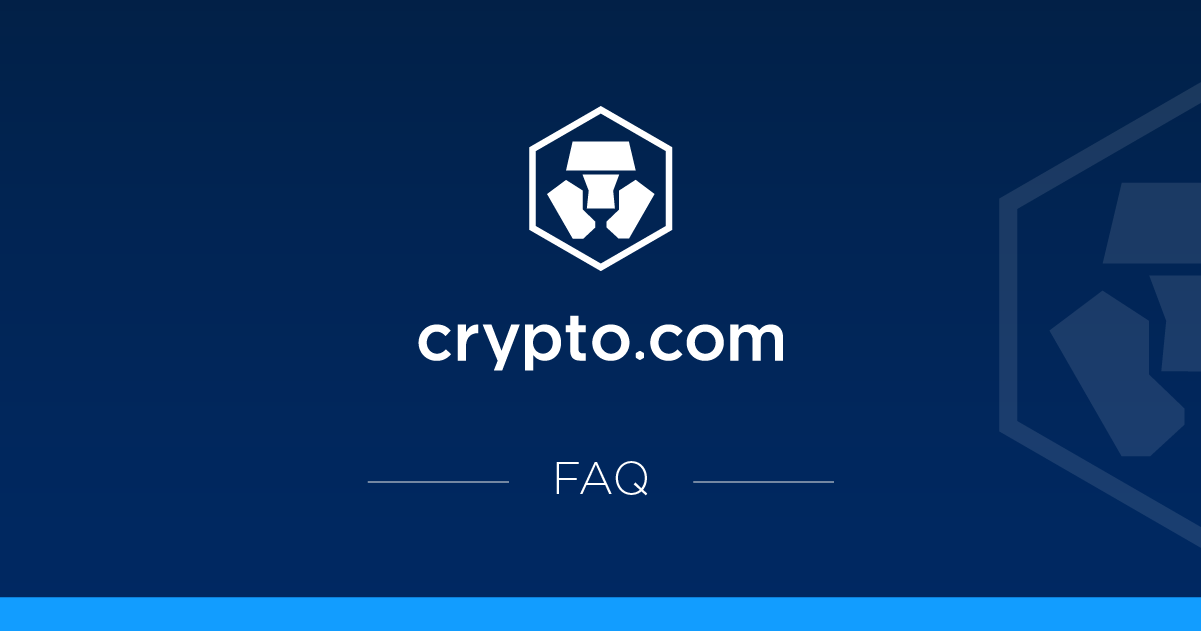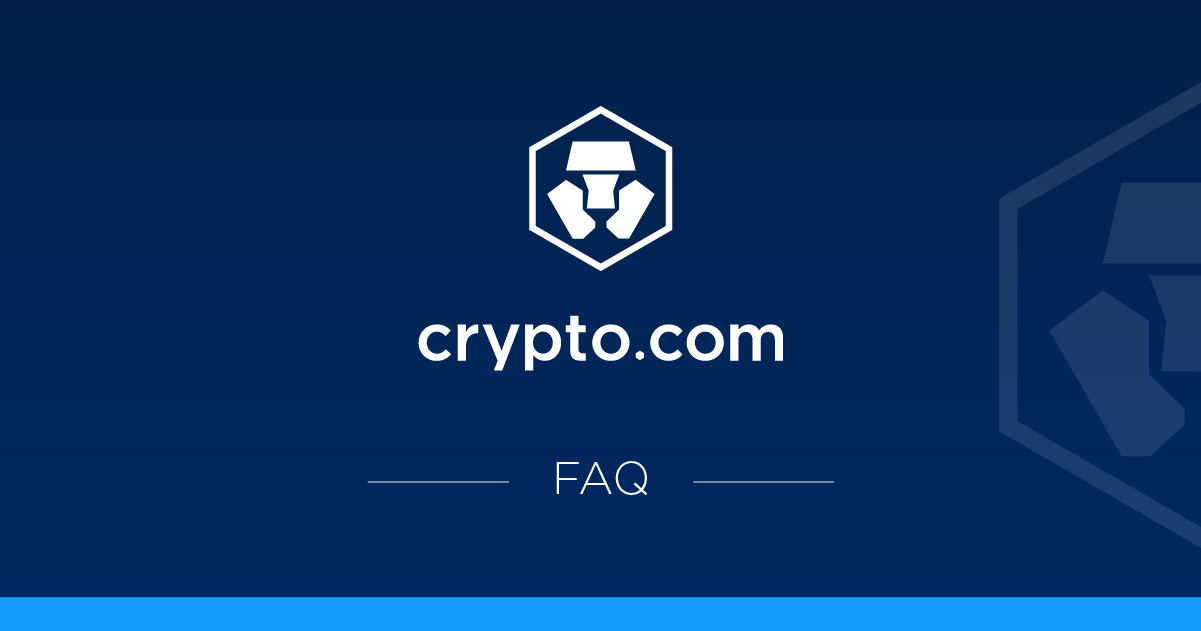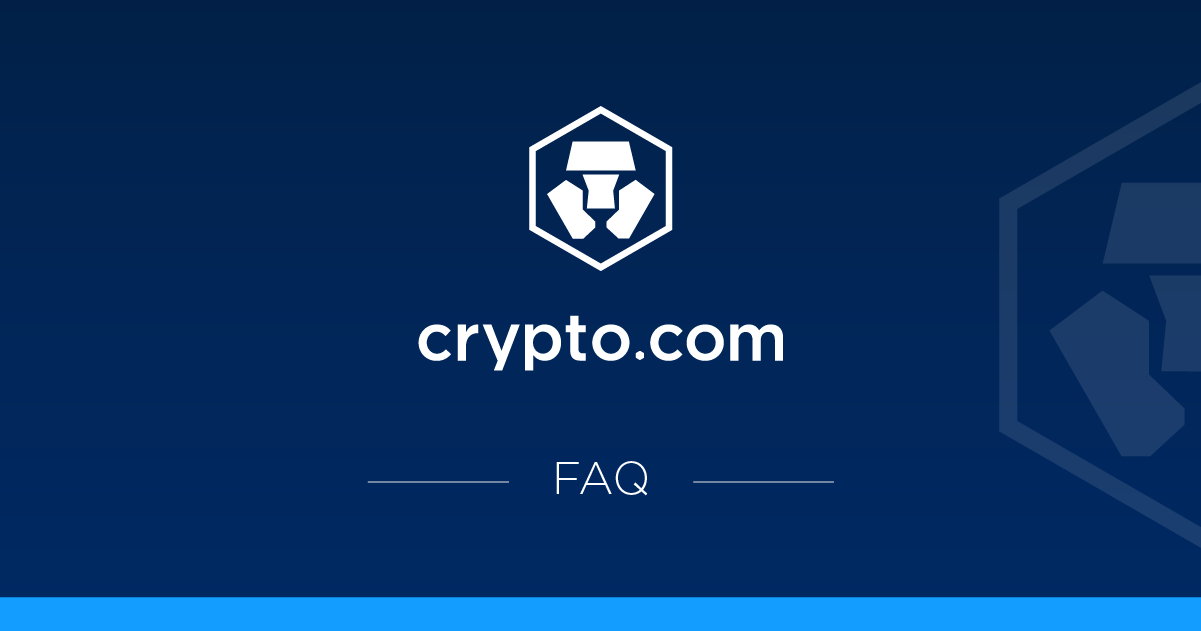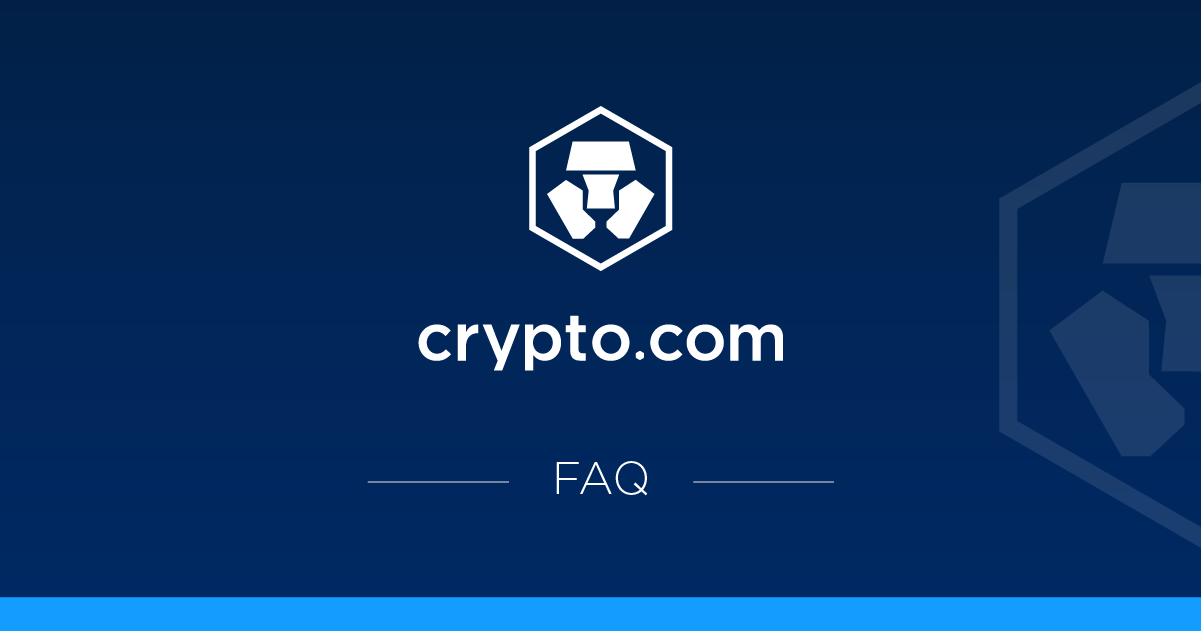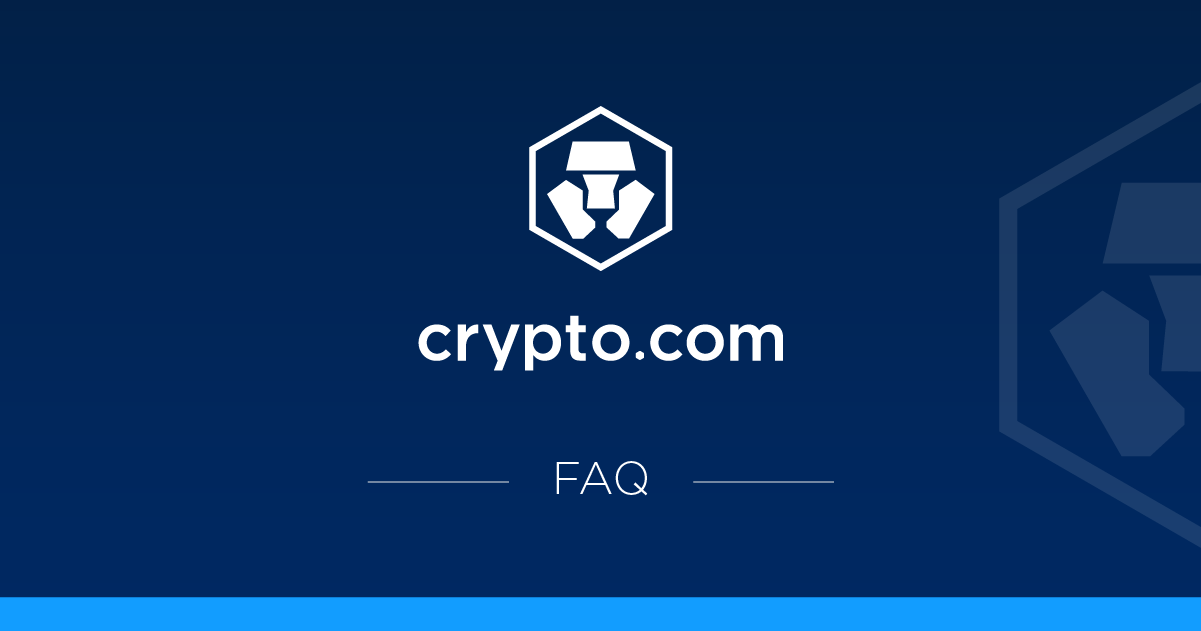What are CFDs?
CFDs, or contracts for difference, are derivative products that allow you to trade the price movements of assets such as cryptocurrencies. You buy and sell CFDs like any continuous asset, but you are not the actual owner of the asset but are exposed to its price movement. For example, if you think the price of ETH will rise, you can buy an ETH CFD like you would buy 1 ETH. CFDs allow you to access leverage, meaning you only need to deposit a portion of the full value of your position to trade. For example, to trade $1,000 worth of ETH CFDs with 5x leverage, you only need to deposit $200. While leveraged trading increases your profit potential, it can be risky as your potential losses are also increased. Both profit and loss are calculated on the value of your full position, not just the deposit amount.
For more information about CFDs, you can check out our University article.
Trading CFDs on Crypto.com App
Trading Hours
CFD trading is available 24/7 on the Crypto.com app.
Available Jurisdictions
CFD trading is available in the following areas: Antigua and Barbuda, Aruba, Bahamas, Bahrain, Barbados, Bermuda, Brunei, Chile, Colombia, Costa Rica, Curacao, Dominican Republic, Egypt, El Salvador, Fiji, Georgia, Ghana, Guatemala, Honduras, India, Indonesia, Israel, Jamaica, Jordan, Kenya, Kuwait, Liberia, Malaysia, Maldives, Mexico, Nigeria, Oman, Panama, Paraguay, Peru, Philippines, Qatar, Saudi Arabia, Saint Maarten, Sri Lanka, Saint Kitts and Nevis, Saint Lucia, Saint Vincent and the Grenadines, Taiwan, Thailand, Trinidad and Tobago, Tunisia, Turks and Caicos Islands, Uganda, Uruguay, Vietnam.
Setting up your CFD Wallet
Follow these steps to set up the CFD Wallet:
- Access the Leverage tab from the home screen and tap the Access CFDs button
- Set up your USD Fiat Wallet if you haven't already.
- Please refer to the CFD Terms and Disclosures, Privacy Policy and the CFD Risk Disclosure Notice section.
- Tap the Confirm button to confirm that you have read and agreed to them.
- You will be notified when your CFD Wallet is ready, it may take up to two minutes.
Managing Your CFD Wallet
You can access and manage your CFD Wallet in two ways:
- From the Lever tab on the home screen:
- Tap the section under the Buy and Sell buttons
- Tap Show Details to see more information
- From the Account tab in the bottom navigation bar:
- Tap CFD Wallet
Deposit into your CFD Wallet
To start trading, first complete your CFD Wallet using your USD Fiat Wallet by following these steps:
- Go to CFD Wallet and tap the Transfer In button
- Enter the amount you will declare to your CFD Wallet and tap the Transfer button. You will be notified when the transfer is complete.
Note: You must ensure that there are sufficient funds in your USD Fiat Wallet before you make transfers to your CFD Wallet.
Liquidity
Liquidity is a situation that arises when your Margin Balance falls below the required maintenance amount. In this situation, all assets and positions in CFD Wallet will start to be phased out gradually until your Marbal Balance exceeds the Used Margin again. You will be notified via email and alert when the liquidity starts, and the following actions will take effect:
Restricted Actions:
- Opening or closing CFD positions
- Withdrawing USD from your CFD Wallet
Actions that are allowed:
- Transfer USD to your CFD Wallet to increase the balance spread
If you do not increase your balance sheet spread during liquidity and it remains negative after the liquidity ends, you will have the option to take advantage of the company for a negative loss.
Additional Notes:
- Liquidity is subject to a liquidity fee of 2% on the built-in liquidity amount, and is paid in USD.
- The restrictions applied to your CFD Wallet during liquidity will not affect your ability to trade with your Crypto Wallet and Fiatal Wallet. The digital assets and funds in Crypto Wallet and Fiatal Wallet, respectively, will not be affected by the liquidity.
Negative Balance Protection
When trading with leverage, a counter-movement in the price may lead to a negative balance, which will lead to losses beyond the assets in your CFD Wallet. In this situation, we may give up the right to demand the deficit.
We'll look at your CFD Wallet balance hourly (UTC) to see if it's still negative. If your account is suitable, Crypto.com will cover the loss and reset your CFD Wallet balance to zero, as part of negative balance protection.
What are long and short positions?
-
Long Bar: When you predict that the price of a fundamental asset will rise, you can buy CFDs to open a long bar. To close your long bar, you can sell the same CFD.
You will profit if you sell the CFD at a higher price than you bought. - Short Column: When you predict that the price of a fundamental asset will fall, you can sell the CFD to open a short bar. To close your short bar, you can buy the same CFD.
You will make a profit if you buy the CFD at a lower price than what you sold.
What is my trade leverage?
The leverage of your trade is determined by leveraging your account or leveraging the tool, whichever is higher.
For example, if your account leverage is 5x and you trade a tool with 10x leverage, your trade leverage will be 5x. But if your account leverage is 20x and you trade the same tool with 10x leverage, then your trade leverage will be 10x.
Opening a position
Follow these steps to open a CFD position:
- Select a token.
- Tap the Buy button if you think the price will go up, and Sell if you think it will go down.
- Enter the amount of CFD. The quantity must be in the intervals of the contract transaction size. Make sure you have enough leverage in your CFD Wallet.
Instead of quantity, you can choose to put in the Exposure you want around the current price and quantity closest to the contract size. Your trade will be carried out on a quantitative basis.
Tap the Place Order button
If you have an open position for a tool and you use these steps to trade in the opposite direction, your previous open column will be closed.
For example, if you have an open BTC CFD column for 0.3 contracts:
- If you place an order to sell BTC CFD for 0.3 contracts, your long bar will close.
- If your sell order contains less than 0.3 units, you will partially close your long column.
- If your sell order contains a quantity higher than 0.3 units, you will close your long column and open a short column.
Closing a position
You can quickly close a position without having to place an order manually by following these steps:
- Open your CFD Wallet and press ‘X' next to the position you want to close
- Tap the Confirm Close button
You'll be notified if your order has been fully placed and the column is removed from the list.
Your order may be partially booked. In this case, your position will remain on the list with a smaller amount.
Withdrawing funds from your CFD Wallet
Please note that your CFD Wallet is subject to a maximum withdrawal amount, calculated using the balance required to support the opening of your positions.
Follow these steps to withdraw funds from your CFD Wallet:
- Go to CFD Wallet and tap on the Transfer Out button
- Enter the amount you will declare from your CFD Wallet and tap the Transfer button. You will be notified when the transfer is complete.
To check your maximum pull, tap Maximum. below the Transfer button.
Note: Withdrawals are limited if your CFD Wallet is in liquidity or in commitment mode.
Choosing your account leverage
Leveraging your account is the maximum leverage you can access for a business. It is important that the leverage chosen is appropriate for the risk you see. You can choose from 2x, 3x, 5x, 10x, and 20x leverage. The default leverage is 5x if not selected. The necessary leverage is only part of exposing your positions.
For more information, see ‘What is Leverage?'.
Follow these steps to choose your account leverage:
- Go to CFD Wallet and tap Leverage
- Select your leverage and tap the Confirm button
Why can't I change my account leverage?
Account leverage can only be changed when you don't have open positions.
What are fees and prices?
Crypto.com does not charge trading fees for CFDs. However, when you enter a CFD position, a spread is charged on the transaction, which is the difference between the ask price (the price at which you buy a CFD instrument) and the bid price (the price at which you sell the corresponding CFD instrument).
The spread may be different for each fundamental digital asset. This includes Crypto.com Spread and Market Spread, and may vary depending on market conditions.
Order Types
Crypto.com offers CFD trading with market orders. Your trade is usually instantly filled at the best available price.
It can be fully or partially filled, with any remaining amount automatically canceled. It is also called ‘partial filling'.
Reading a Pledge
A pledge call arises when your leverage health drops below 2.0 but exceeds 1.0. In this situation, the leverage balance cannot support the required leverage of Used Margin.
If your CFD Wallet is in a pledge reading, it is important that you reduce the risk of the position or move in more funds so that your leverage balance exceeds Used Margin again.
You will be notified via email and alert when you read the pledge, and the following actions will take effect:
Restricted Actions:
- Opening new CFD positions
- Withdrawing USD from your CFD Wallet
Permitted actions:
- Transfer USD to your CFD Wallet to increase the balance spread
- Close CFD positions to reduce the risk of positions
Additional Notes:
The restrictions applied to your CFD Wallet during the pledge reading will not affect your ability to trade with your Crypto Wallet and Fiatal Wallet.
The digital assets and funds in Crypto Wallet and Fiatal Wallet, respectively, cannot be used as a margin for your CFD positions.
Liquidity
When your leverage balance falls below the maintenance amount, your leverage health will be below the minimum threshold of 1.0, triggering liquidity.
In this case, all assets and positions in your CFD Wallet will face accompaniment until your leverage balance exceeds Used Margin again. You will be notified via email and alert when the liquidity starts, and the following actions will take effect:
Restricted Actions:
- Opening or closing CFD positions
- Withdrawing USD from your CFD Wallet
Permitted actions:
- Transfer USD to your CFD Wallet to increase the balance spread
If you don't increase your balance sheet spread during liquidity and it remains negative after the liquidity ends, you can take advantage of negative balance protection.
Faq
What is the minimum amount I can trade?
The minimum quantity varies depending on the transaction size of the instrument. Refer to the contract specifications for details.
How can I view my transaction history?
Follow these steps to view your transaction history:
- Go to your account in the bottom navigation bar and tap on CFD Wallet
- Tap the ‘Clock' icon in the top-right corner of the screen
Why can't I access my CFD Wallet even after you have agreed to the CFD terms?
It may take some time to create your CFD Wallet and you will receive this message.
If it is not ready after an hour, please contact our support team.
What does the error ‘Outstanding trade processing' mean?
This means that you have a transaction that is still being executed. Once the transaction is done, you can do another business.
If you see this error for an extended period of time, please contact our support team.