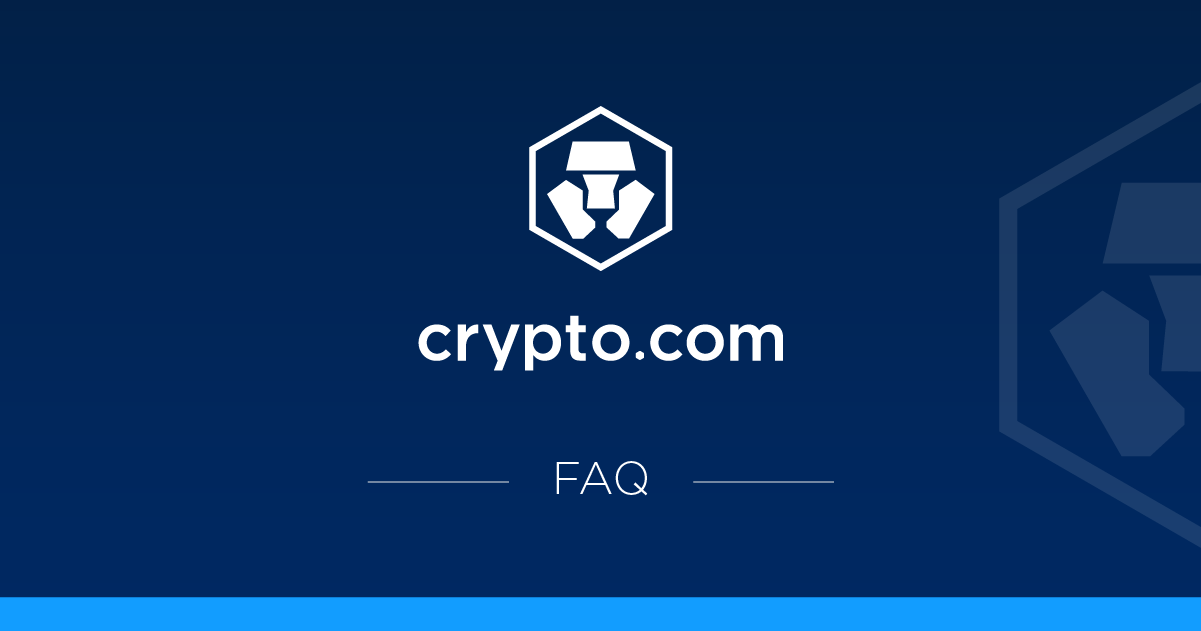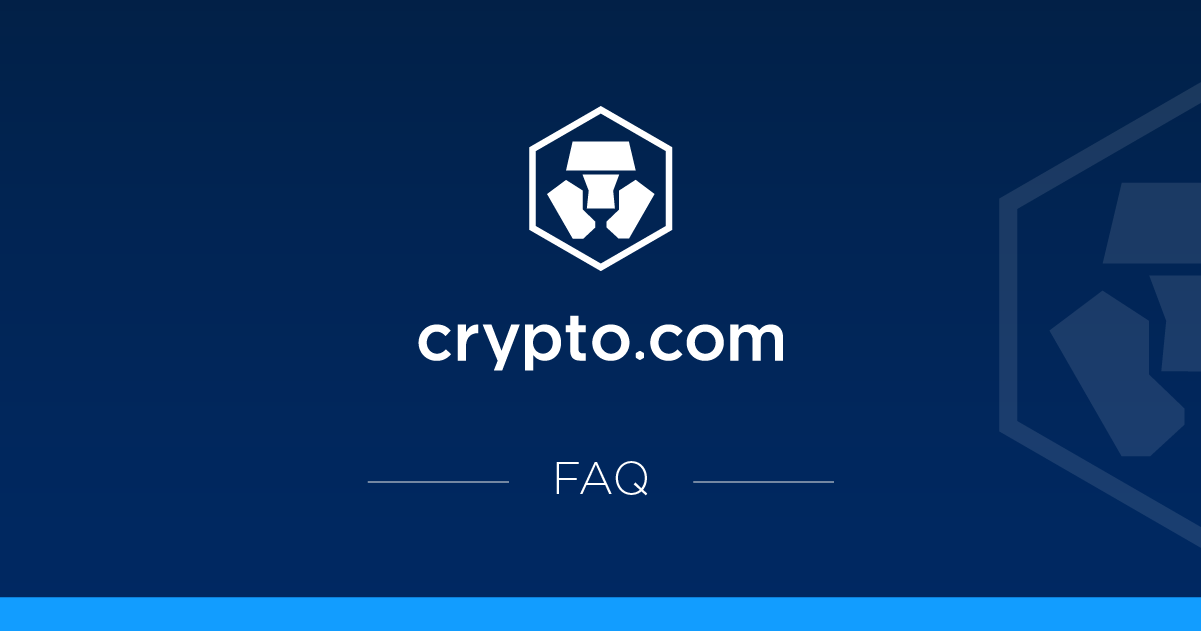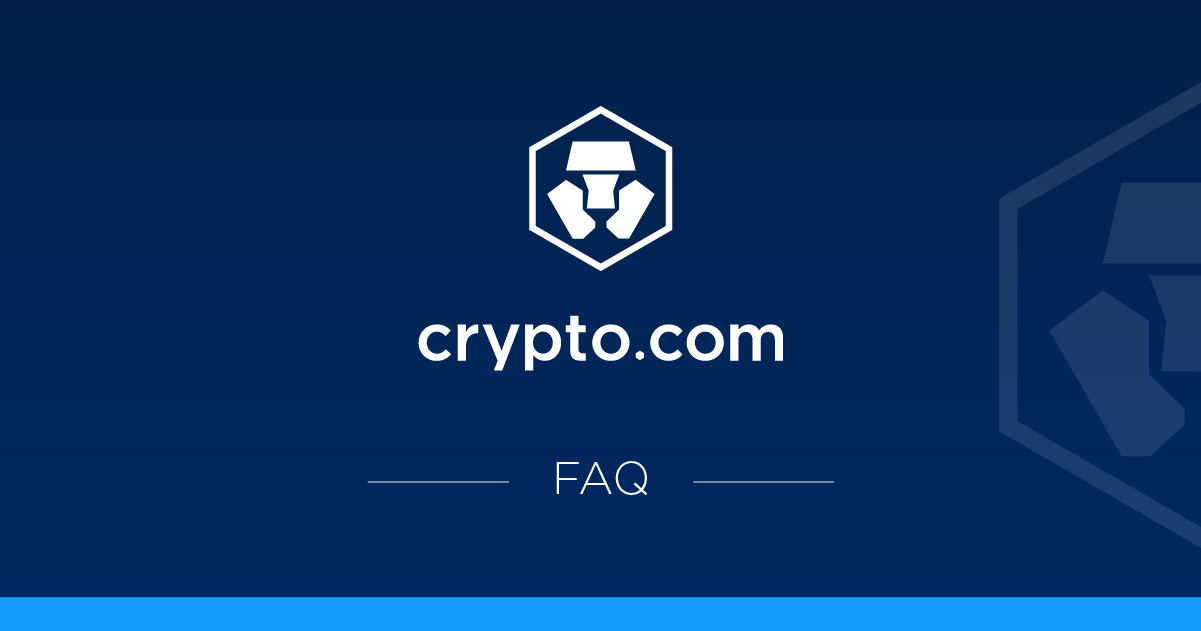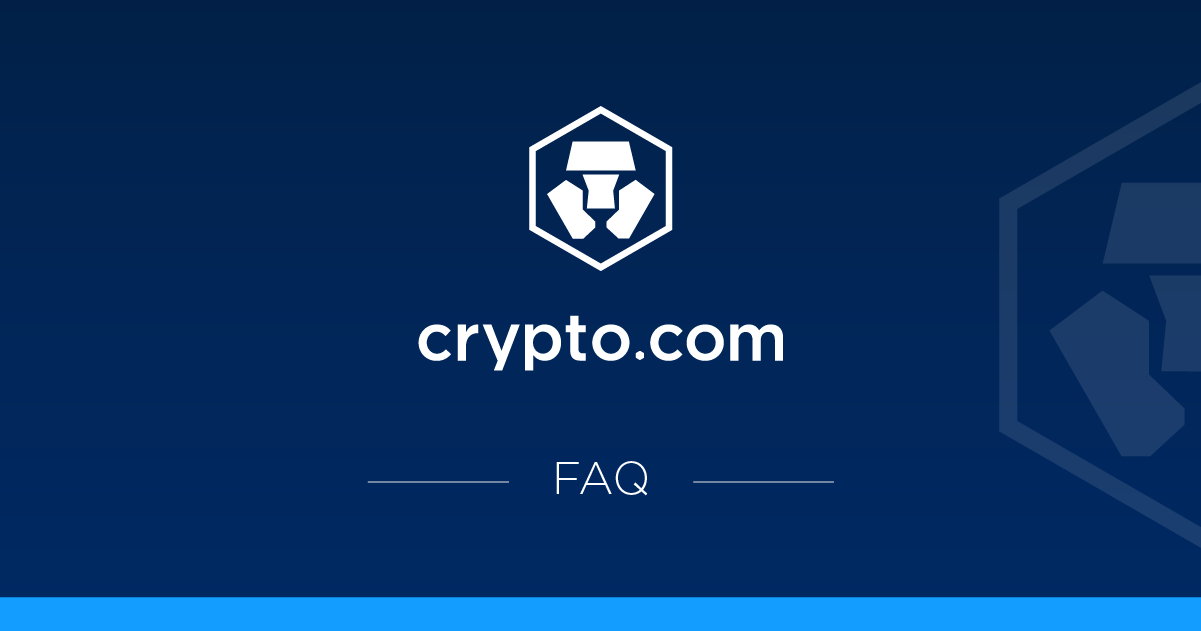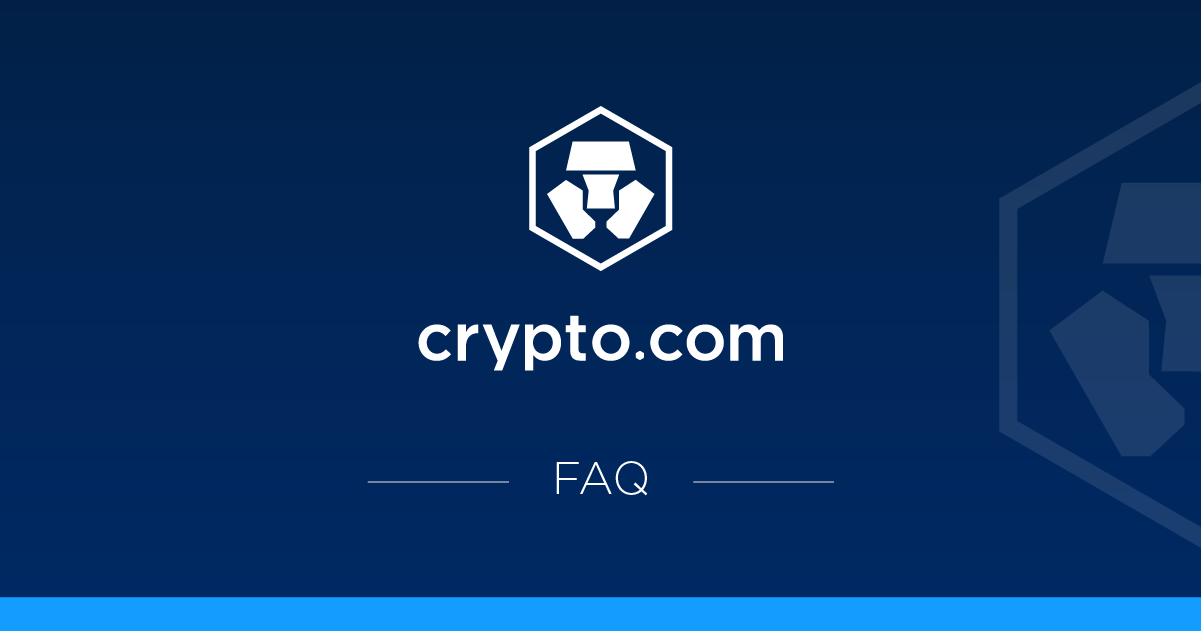What transactions can be exported in Crypto.com's app?
The following transaction files can be exported as a CSV file:
- Crypto wallet
- Fiat wallet
- Visa Crypto.com Card
How to export crypto wallet transaction records in the app?
1. On the “Accounts” page, click on the history icon (top right).
2. Click on the ‘Export' button (top right).
3. Select “Crypto Wallet”, and start and end date (inclusive) and then click “Export to CSV”.
4. Click the Download button for the reports that are ready to be downloaded to your phone.
How to Export Fiat Transaction Records?
1. On the Fiat wallet page, click on the ‘Export' button (top right).
2. Select Start and End Date (inclusive), then click “Export to CSV”.
3. Click the Download button for the reports that are ready to be downloaded to your phone.
How to export Crypto.com Visa card transaction records?
1. From the main menu, click on the card icon to enter the Crypto.com Visa card menu.
2. Click on the icon in the top right corner to view the transaction history.
3. Click on the icon in the top left corner to export your transaction history.
4. Select the period for the transaction history you want to export and click “Export”.
5. You can now download the generated report to your device.
How many trades can I export?
Each transaction report can contain a date range of up to one year of transactions.
How do I check previous transaction reports I have produced?
‘Dowon History' shows the latest 30 reports produced. The download is available for 30 days from the date of export.
How to see the transaction history of the last card?
Scroll to the end of the transaction history and click on “Previous card transactions”.