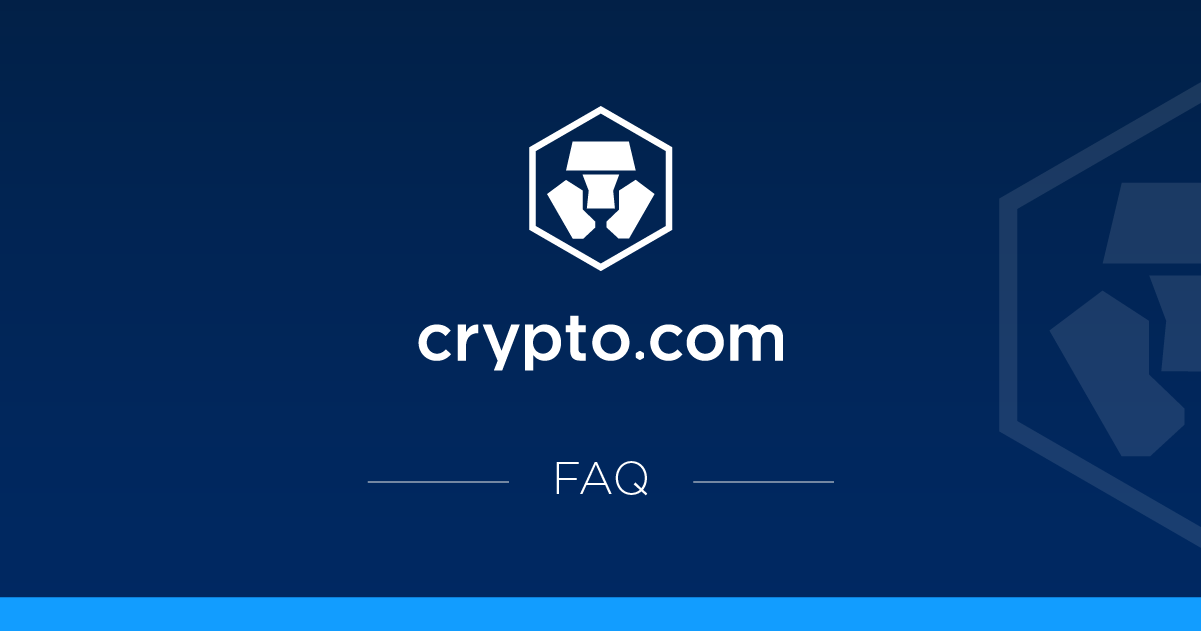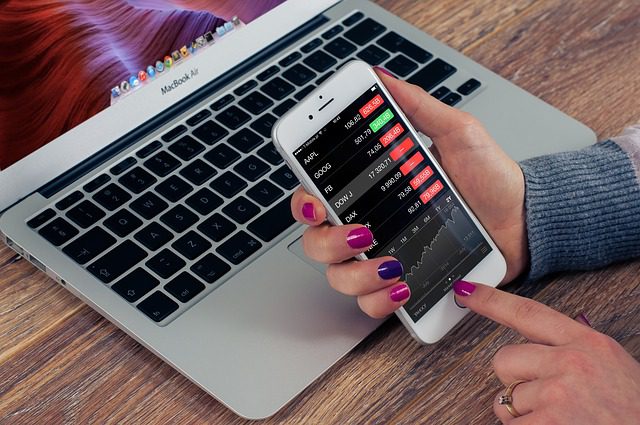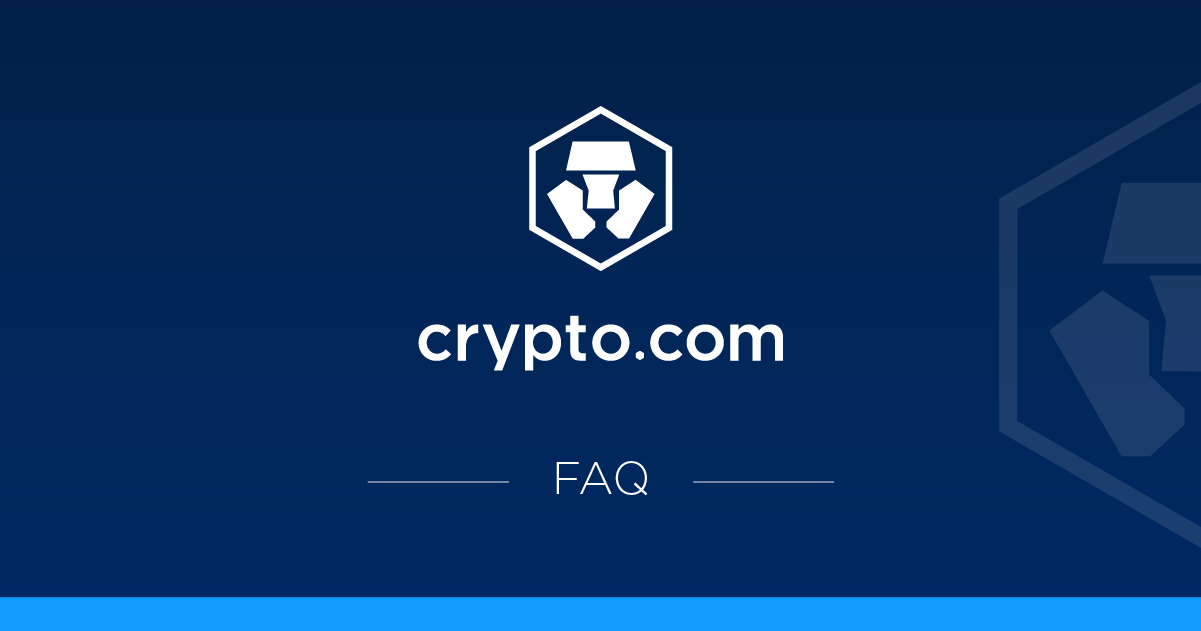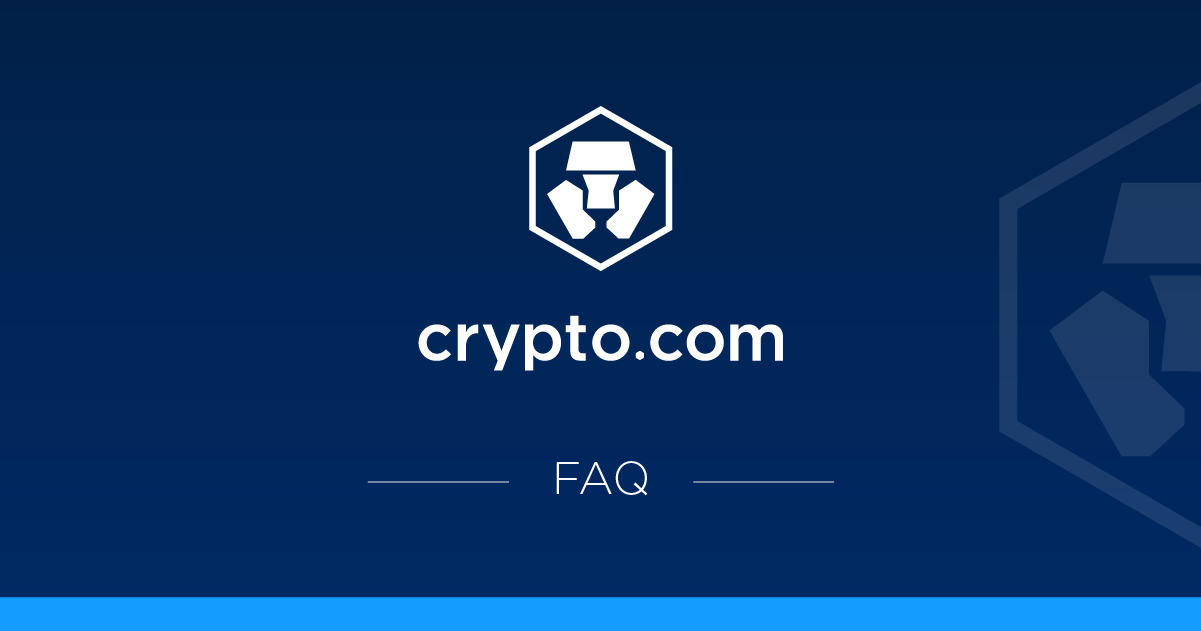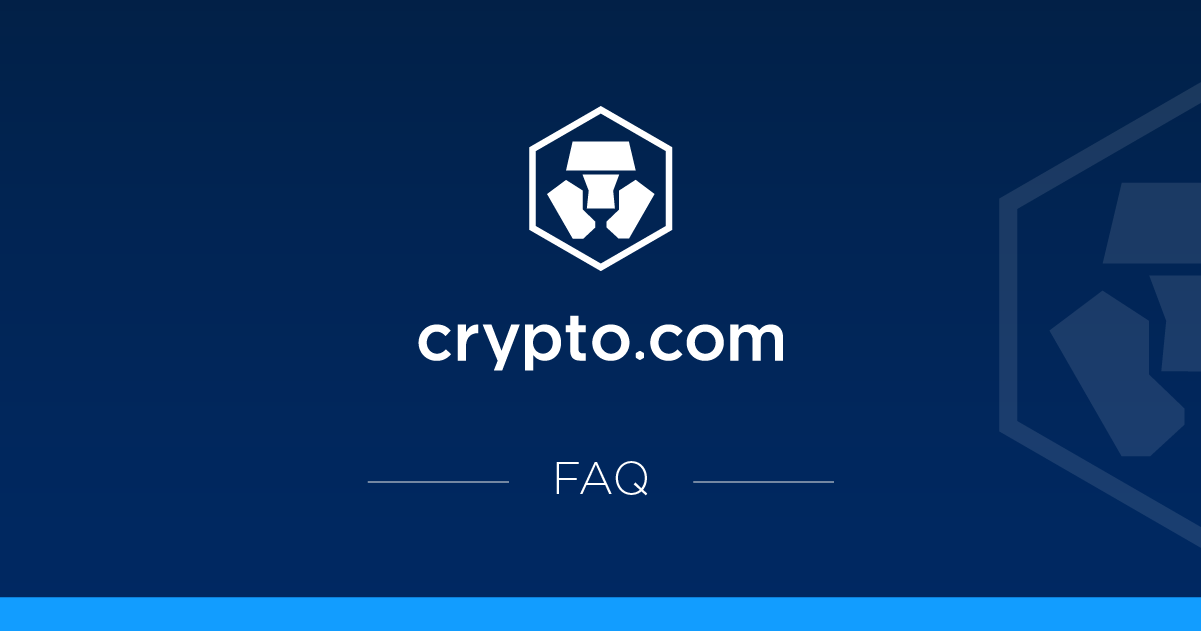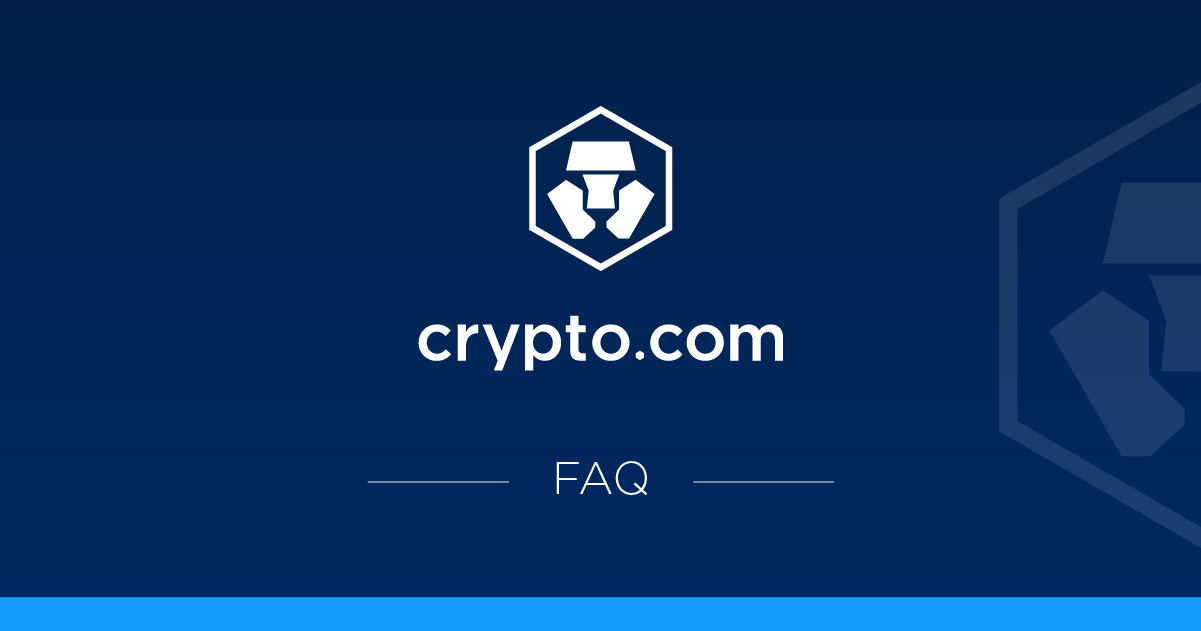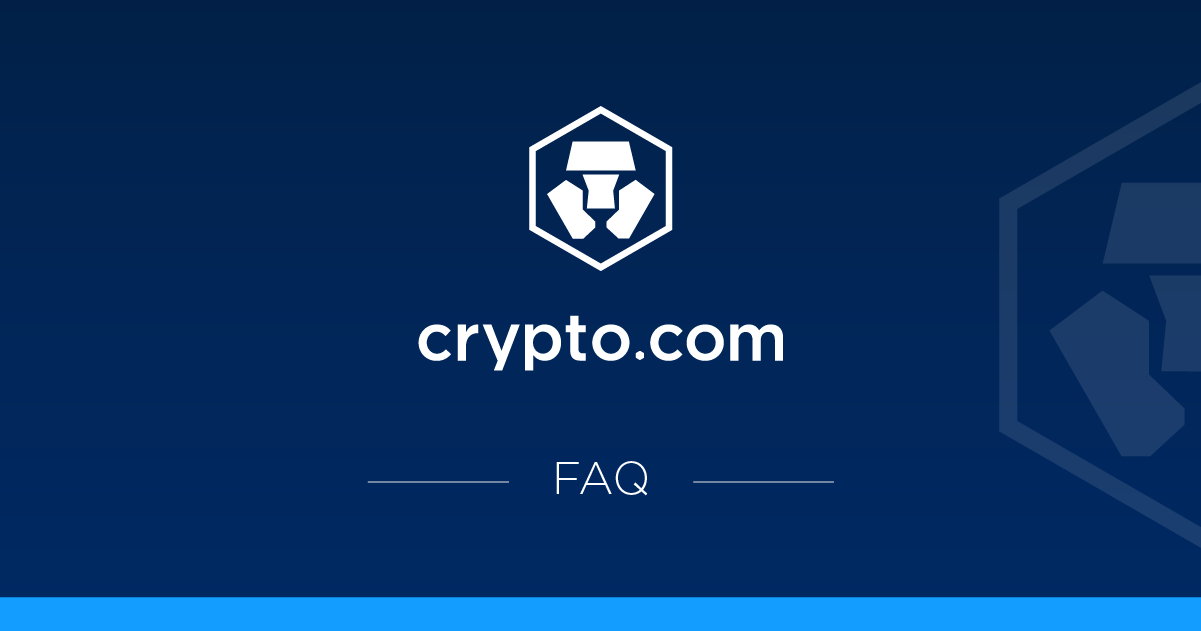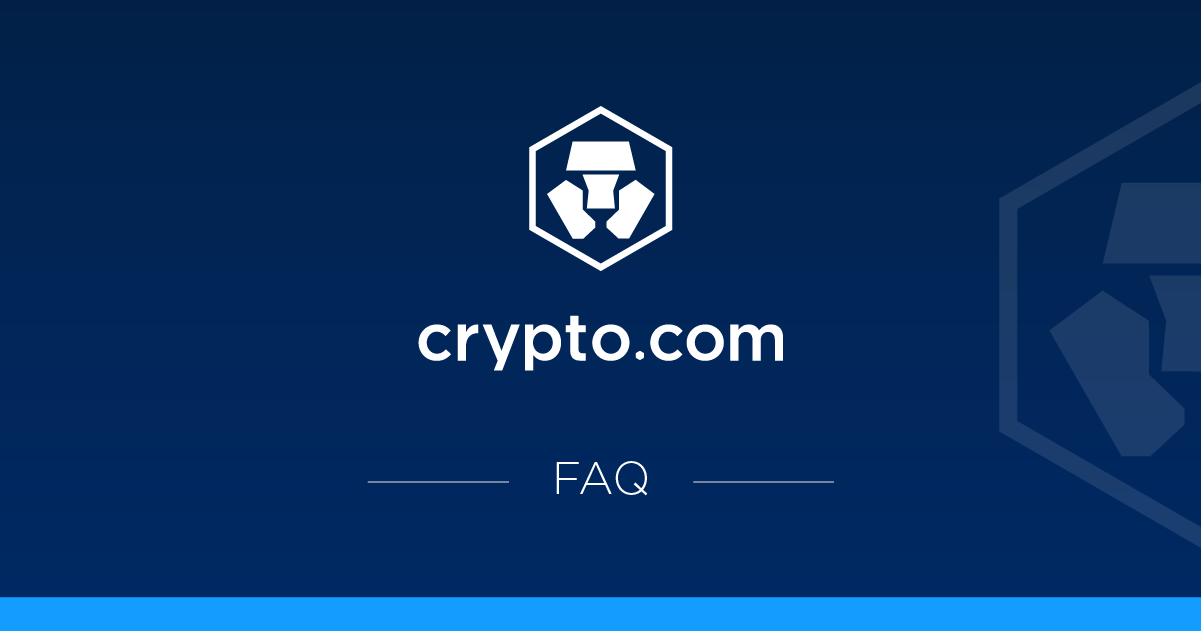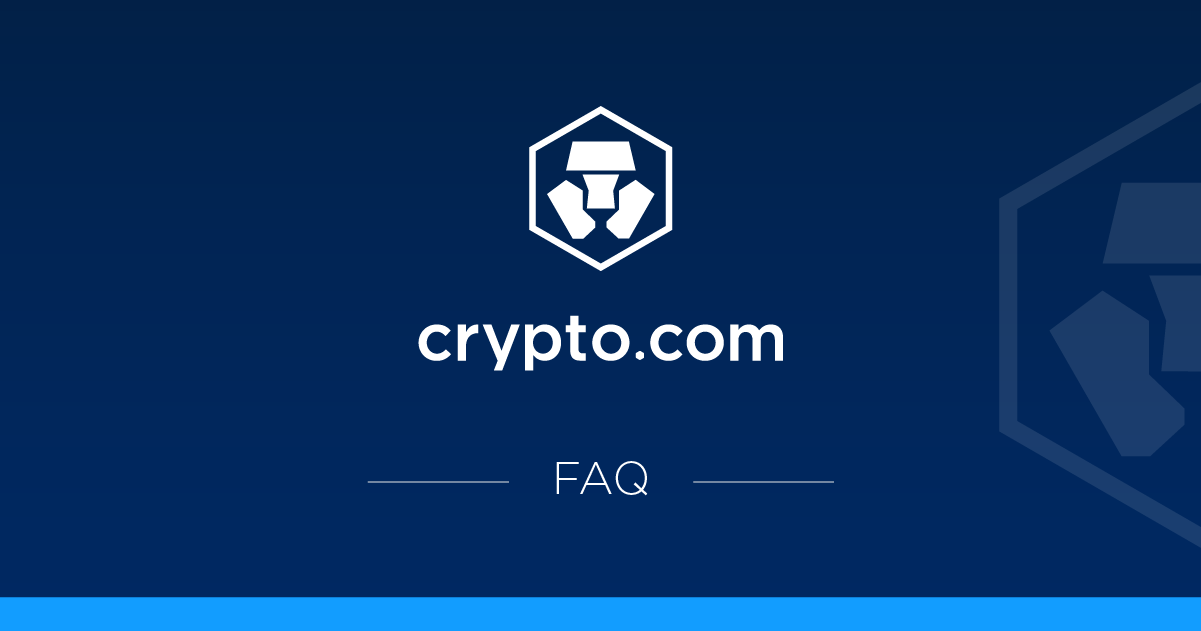What is a crypto basket?
Crypto baskets are a predetermined collection of coins that allow you to diversify your portfolio by buying multiple coins in a single transaction, saving time when buying each coin individually. Crypto baskets can also help you purchase coins that are part of the same Web3 segment.
What are the advantages of buying a crypto basket?
A crypto basket offers a quick and simple way to balance risk by diversifying coin holdings. You can choose from a variety of baskets that include multiple currencies, allowing you to support multiple projects you believe in at the same time. In addition, it is possible to maintain an allocation that is adjusted to the price of the assets through rebalancing. This process involves buying coins on the low side and selling them on the high side relative to other currencies in the basket. Additionally, there is an option to buy more from a crypto basket over time to implement a dollar cost average strategy.
Who can buy crypto baskets?
Every user is approved on Crypto.com App, except for residents of Korea and Turkey.
How do I access a crypto basket?
Just go to the main menu of Crypto.com App from the home screen and tap on the crypto basket. You can explore different coin categories by going to the market from the bottom menu. If there is a basket available, a crypto basket banner will be displayed on the category screen.
How do I purchase a crypto basket?
Purchasing a crypto basket is done in a few simple steps:
– Go to the main menu from the home screen of the Crypto.com App and tap on the crypto basket. – Under the “Discover” tab, select the basket you want. – Enter the purchase amount and tap “Continue”. – Review the purchase details and read the terms of use, risk warnings, as well as the privacy notice. When you are ready, tap “OK” and confirm the transfer.
What types of crypto baskets are available?
To view all available crypto baskets, go to the crypto basket from the main menu on the home screen of the Crypto.com App. They are displayed under the “Discover” tab.
Can I select the coins in my crypto basket?
Currently, users cannot select the coins in their crypto baskets.
What payment methods are available for Crypto Basket?
You can buy crypto baskets using the following payment methods:
- Credit/Debit Card
- Fiat currency
- Apple Pay
- Google Pay
- Crypto
Where can I view my crypto baskets?
Once you have purchased a crypto basket, you can see it in the Account tab on the bottom navigation bar of the Crypto.com App and select “Crypto Basket” under Overview.
What is crypto basket rebalancing?
Rebalancing buys and sells portions of your portfolio in order to maintain an allocation by price of each asset. The better-performing assets are distributed to others, which means you buy low and sell relatively high relative to the coins in your crypto basket. This is done periodically because the market value of each asset changes over time. The feature is enabled by default, so your baskets will rebalance every seven days from the date of purchase. The rebalancing option can be disabled when purchasing a basket or any time thereafter. See the section ‘How do I enable or disable crypto basket rebalancing?' for more details.
How do I enable or disable crypto basket rebalancing?
You can change the crypto basket rebalancing settings at any time. Here's how:
– From the “Account” tab on the bottom navigation bar of the Crypto.com App, tap on the crypto basket.
– Under the Case tab, tap the basket where you want to change the rebalancing settings.
– Turn “Weekly Rebalancing” on or off depending on your preference.
What happens if rebalancing fails?
If a rebalancing fails for a crypto basket, it will be executed again in the next scheduled rebalancing.
How do I see the performance of my crypto basket?
To view the performance of each of your crypto baskets, follow these steps:
– From the “Account” tab on the bottom navigation bar of the Crypto.com App, tap on the crypto basket. – Under the portfolio tab, tap on a specific basket to see its performance.
How do I see the allocation of my crypto basket?
To see the allocation for each of your crypto baskets, follow these steps:
– From the “Account” tab on the bottom navigation bar of the Crypto.com App, tap on the crypto basket. – Under the portfolio tab, tap on a specific basket to see its allocation.
Is it possible to purchase multiple crypto baskets?
Yes. There is no limit to the number of crypto baskets you can purchase. However, buying baskets counts towards the limits of your crypto purchase. For more details, go to the main>>menu Settings about>fees and limits.
How do I see the transaction history of my crypto basket?
It is possible to see the transactions of your crypto basket by following these steps:
– From the “Account” tab on the bottom navigation bar of the Crypto.com App, tap on the crypto basket. – Go to the portfolio tab and tap on the clock icon in the top-right corner of the screen.
How do I withdraw the coins in my crypto basket?
You have the option to withdraw the coins in your baskets to your crypto wallet, or sell them for fiat or cryptocurrency, partially or fully. Here's how:
– From the “Account” tab on the bottom navigation bar of the Crypto.com App, tap on the crypto basket.
– Under the Bag tab, tap the basket you want to pull. Tap the “Pull” button at the bottom of the screen.
– Select “Transfer” to withdraw the coins to your crypto wallet or “Sell” to sell the coins to fiat or crypto currency.
Transfer:
Enter the amount of the basket you want to withdraw and tap “Continue.”
Sell:
Enter the amount of the basket you want to sell.Tap
“Sell to”, select a fiat or crypto wallet, and tap “Continue”.
Confirm the transaction details, tap “Confirm”, and complete verification.
How do I buy more than a crypto basket?
You have the option to buy another basket at any time. Here's how:
– From the “Account” tab on the bottom navigation bar of the Crypto.com App, tap on the crypto basket.
– Under the Bag tab, tap the basket you want to buy more of. Tap the “Buy More” button at the bottom of the screen. – Enter the amount of the basket you want to buy and tap “Continue”. – Confirm the transaction details, tap “Confirm”, and complete the verification.
Can I partially withdraw the coins in my crypto basket?
Yes, it is possible to partially withdraw or sell the coins in your crypto baskets. See the section ‘How do I withdraw the coins in my crypto basket?' for more details.
What happens if a coin from my crypto basket is deleted from the app?
If a coin is deleted from the Crypto.com App, its corresponding basket may be drawn to your crypto wallet. Each deletion will be handled on an individual basis, and we will let you know if action is necessary.
What happens if a coin from my crypto basket is disabled in my jurisdiction?
For regulatory reasons, we may be obligated to disable currencies in a particular jurisdiction. If a coin is disabled from the Crypto.com App in your jurisdiction, the appropriate basket may be drawn into your crypto wallet. Each case of downtime will be handled individually, and we will let you know if action is necessary.
What benefits can I enjoy from purchasing crypto baskets?
Your purchases of crypto baskets are counted towards your progress on the following plans:
- In-app referral program
- Rewards+
- Affiliate Program
- Tasks
- Icons
Please note that there are restrictions from the jurisdiction on the plans listed above.
Are there any fees on the crypto basket?
There are no additional fees for using the crypto basket feature. However, standard fees apply to the purchase of coins in the basket, depending on your payment method. For more details, go to the main>>menu Settings about>fees and limits.